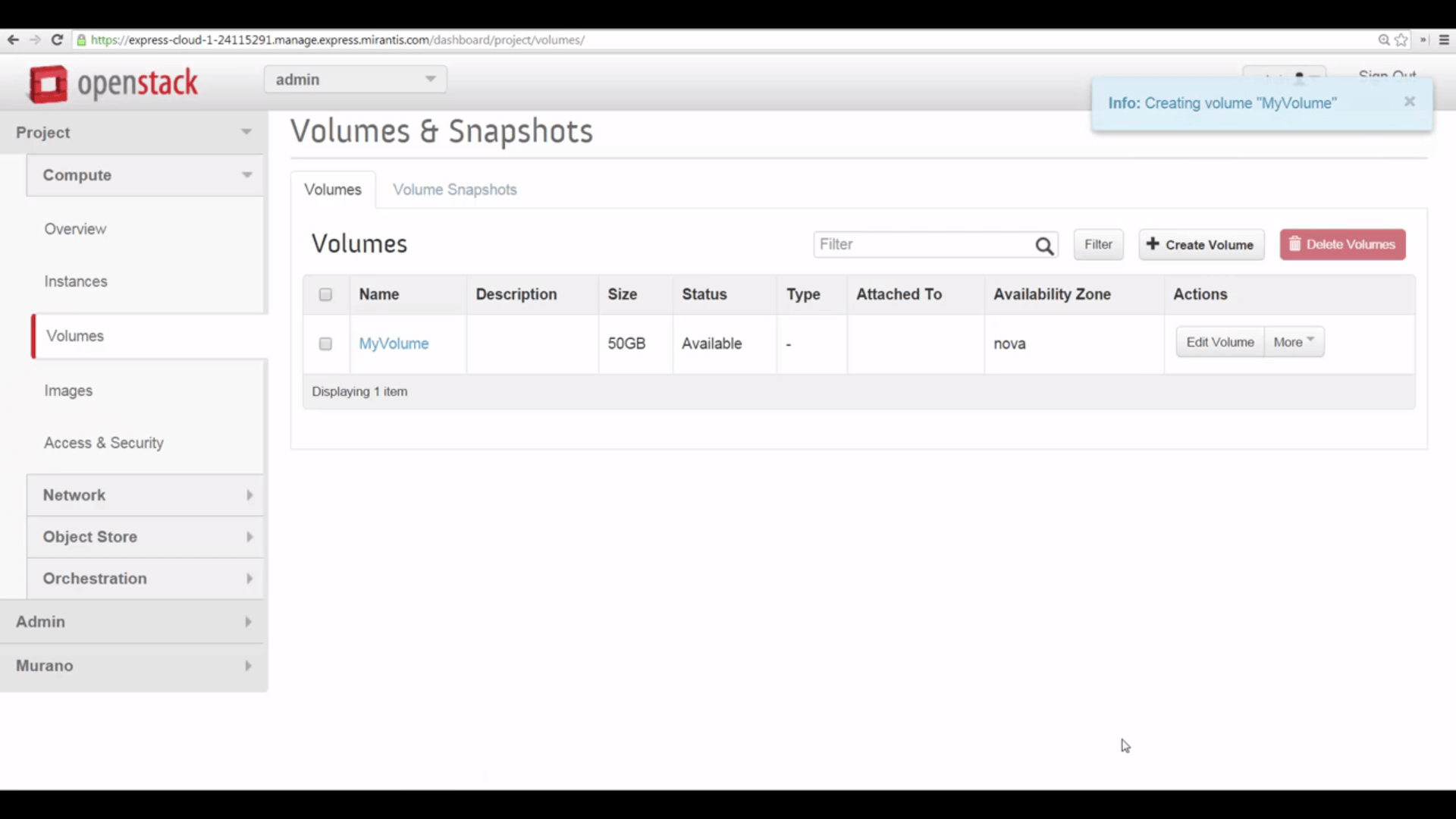Mirantis OpenStack Express 2.0 - Creating a Block Storage Volume
This is the third in a series of short tutorials showing how to perform common cloud operations tasks in Mirantis OpenStack Express 2.0 – Mirantis’ “Private Cloud as a Service”
In our last tutorial, we learned how to launch a VM instance from a boot image. Now, we’ll start examining how Mirantis OpenStack Express 2.0 lets us manage block storage for VMs. By managing storage volumes and instances separately, we can create reusable building blocks for applications. In this segment, we’ll create a block storage volume.
Basic Ops Tutorials
Mirantis OpenStack Express 2.0 -- Mirantis' "Private Cloud as a Service" -- is the fastest way to get your hands on a fully-functional, optimally-configured, private OpenStack cloud, running on hosted bare metal and able to scale on demand. This series of short tutorials shows how to perform common cloud operations tasks in MOX 2.0, and offers links to documentation and learning resources. Pro tip: though aimed at Mirantis OpenStack Express, many of the techniques discussed here will also work on a private OpenStack cloud deployed using Mirantis OpenStack.
Tutorials:
Step by Step
To create a new block storage volume, we’ll use Mirantis OpenStack Express Horizon -- we’ll go to Projects -> Volumes -> Create Volume and pull up the dialog.
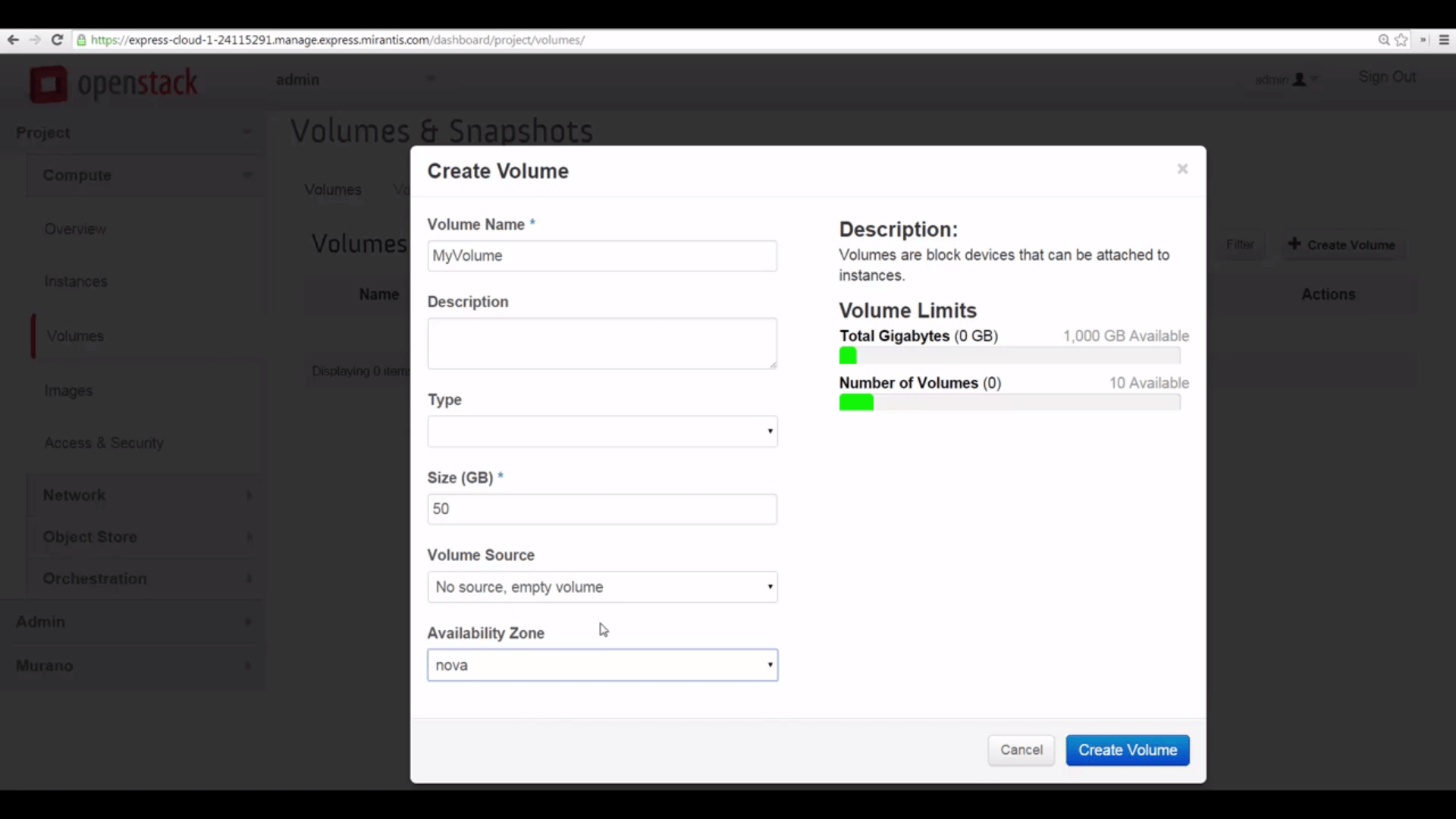
Name your volume, then -- ignoring the Type field -- specify the size in GB. As you can see, Mirantis OpenStack Express/Horizon keeps track of your usage, and the number of volumes you’ve defined.
You can specify the contents of a volume by uploading an .iso image. But since this is a new volume, we’ll create it empty.
We’ll add the volume to the nova-compute availability zone, so we can attach it to instances running there, like our Cirros VM.
Once the volume is created, you can see it in the Volumes table.
Now that we know how to create a volume, our next video will explore attaching it to an instance, configuring it for use, and using snapshots to store its state.
Resources:
- Mirantis OpenStack Express 2.0 Documentation
- Mirantis OpenStack Express Operations Guide
- OpenStack Documentation: Create and Manage Volumes
Check out Express for yourself at https://express.mirantis.com.