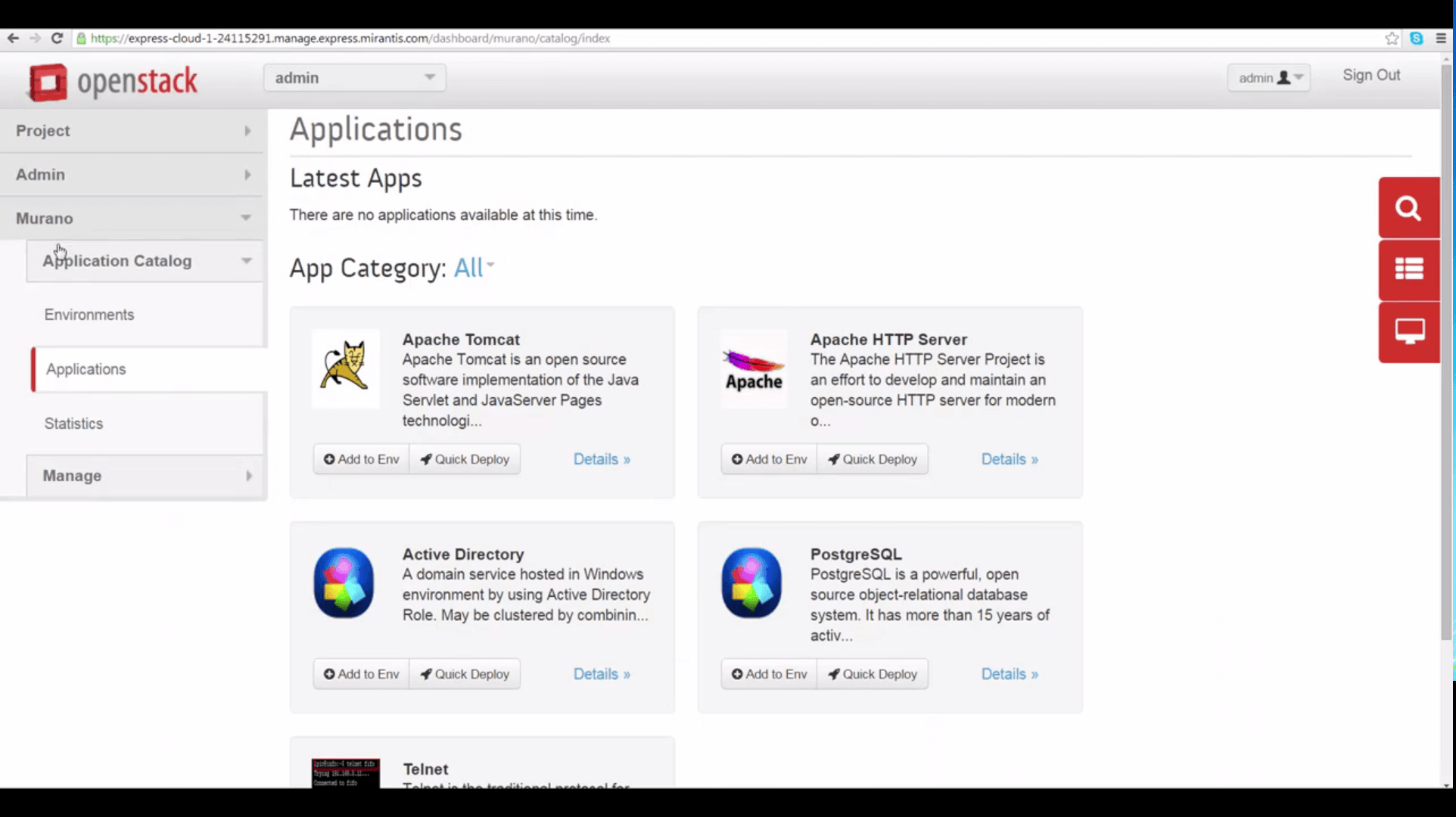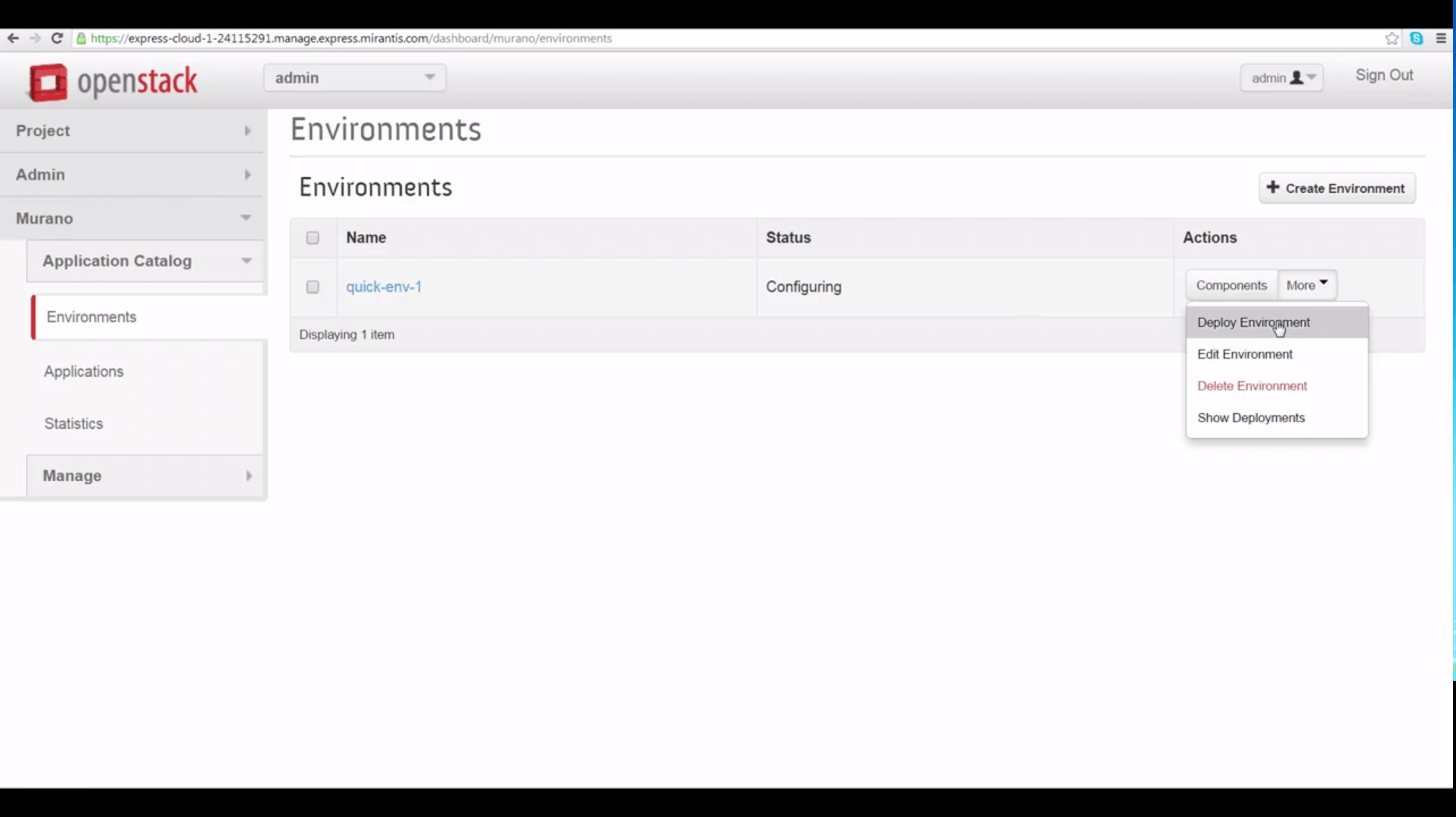Mirantis OpenStack Express 2.0 - Murano (Application Catalog) in a Minute
This is the sixth in a series of short tutorials showing how to perform common cloud operations tasks in Mirantis OpenStack Express 2.0 — Mirantis’ “Private Cloud as a Service”
In our last tutorial, we looked at Mirantis OpenStack Express Projects, Users and basic Neutron network building. Now we’re going to take a high-level look at the Murano Application Catalog -- an OpenStack special project that lets you define and deploy application environments, like a web application server based on PHP or Java.
Basic Ops Tutorials
Mirantis OpenStack Express 2.0 — Mirantis' "Private Cloud as a Service" — is the fastest way to get your hands on a fully-functional, optimally-configured, private OpenStack cloud, running on hosted bare metal and able to scale on demand. This series of short tutorials shows how to perform common cloud operations tasks in MOX 2.0, and offers links to documentation and learning resources. Pro tip: though aimed at Mirantis OpenStack Express, many of the techniques discussed here will also work on a private OpenStack cloud deployed using Mirantis OpenStack.
Tutorials:
- Adding New Custom Boot Images
- Launching a VM from a Boot Image
- Creating a Block Storage Volume
- Attaching and Using Volumes
- Creating new VM Flavors
- Setting Up a project
- Murano in a Minute
Step by Step
Murano comes installed and ready to use by default in starter Mirantis OpenStack Express clouds, and can be deployed by Fuel automatically in any further clouds you create in your Mirantis OpenStack Express datacenters.
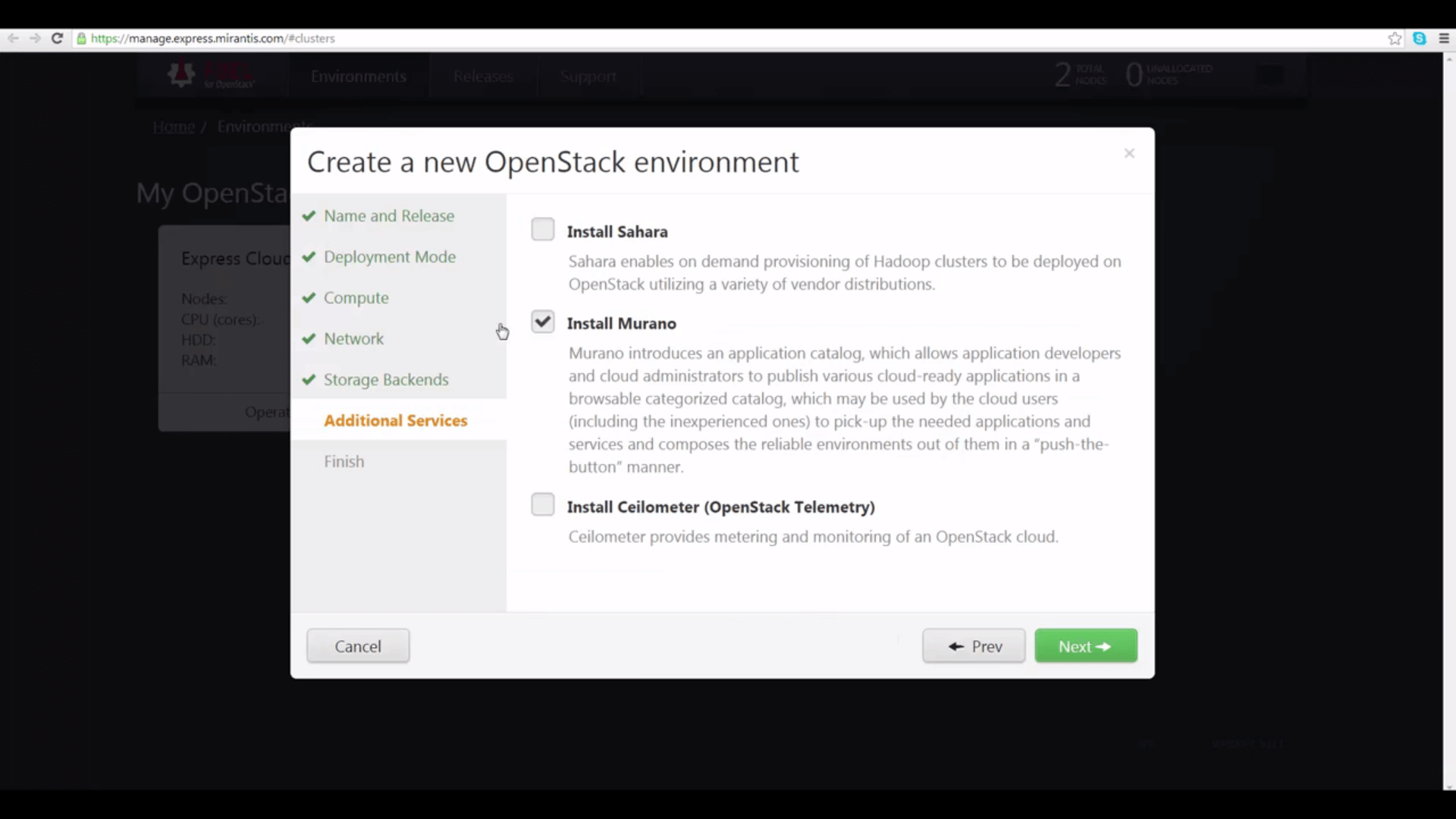
It lets cloud operators or application makers package up the applications, installation and configuration details, and prepare a range of lightly-modified cloud images to host them -- that’s the complicated part.
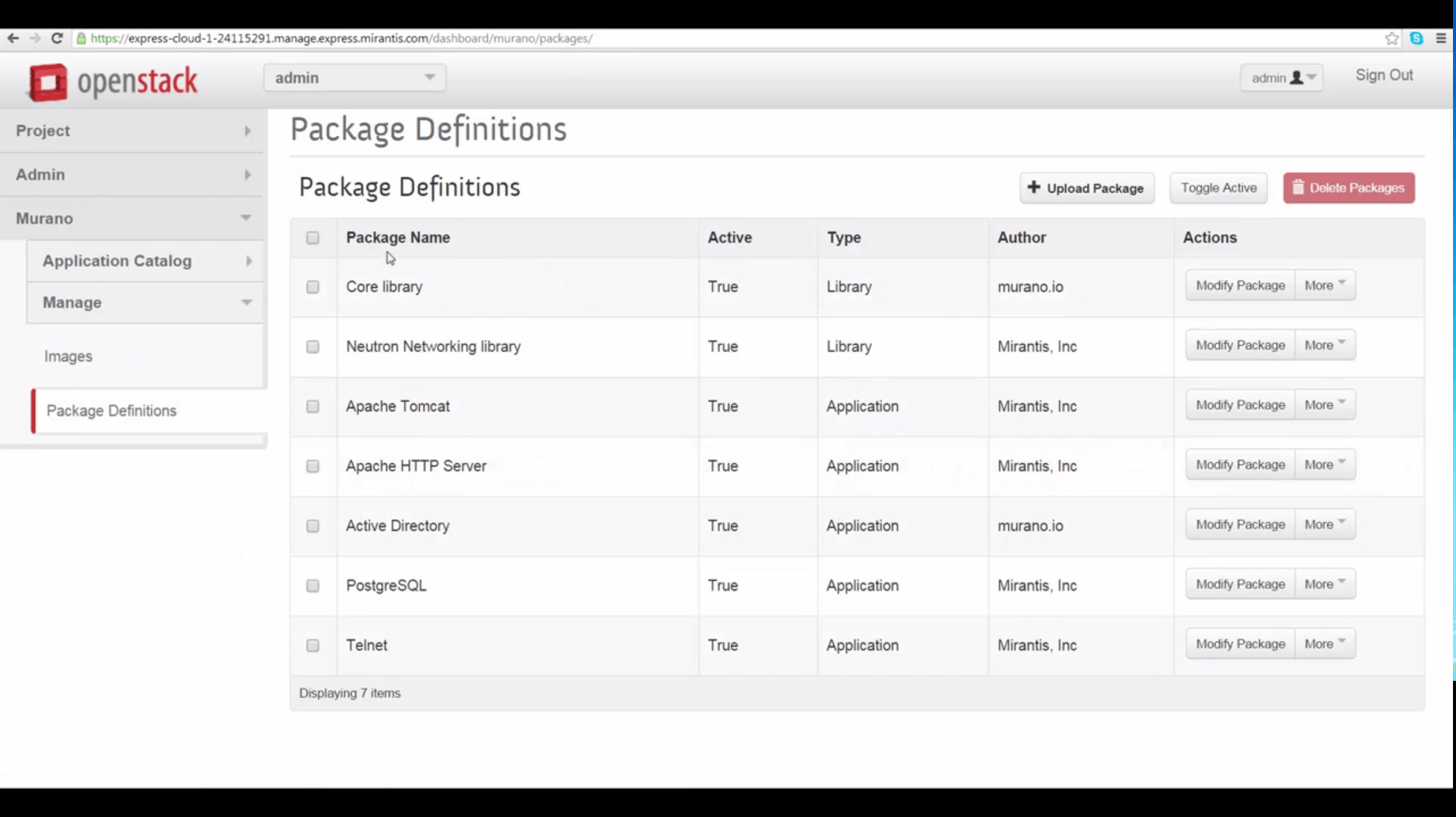
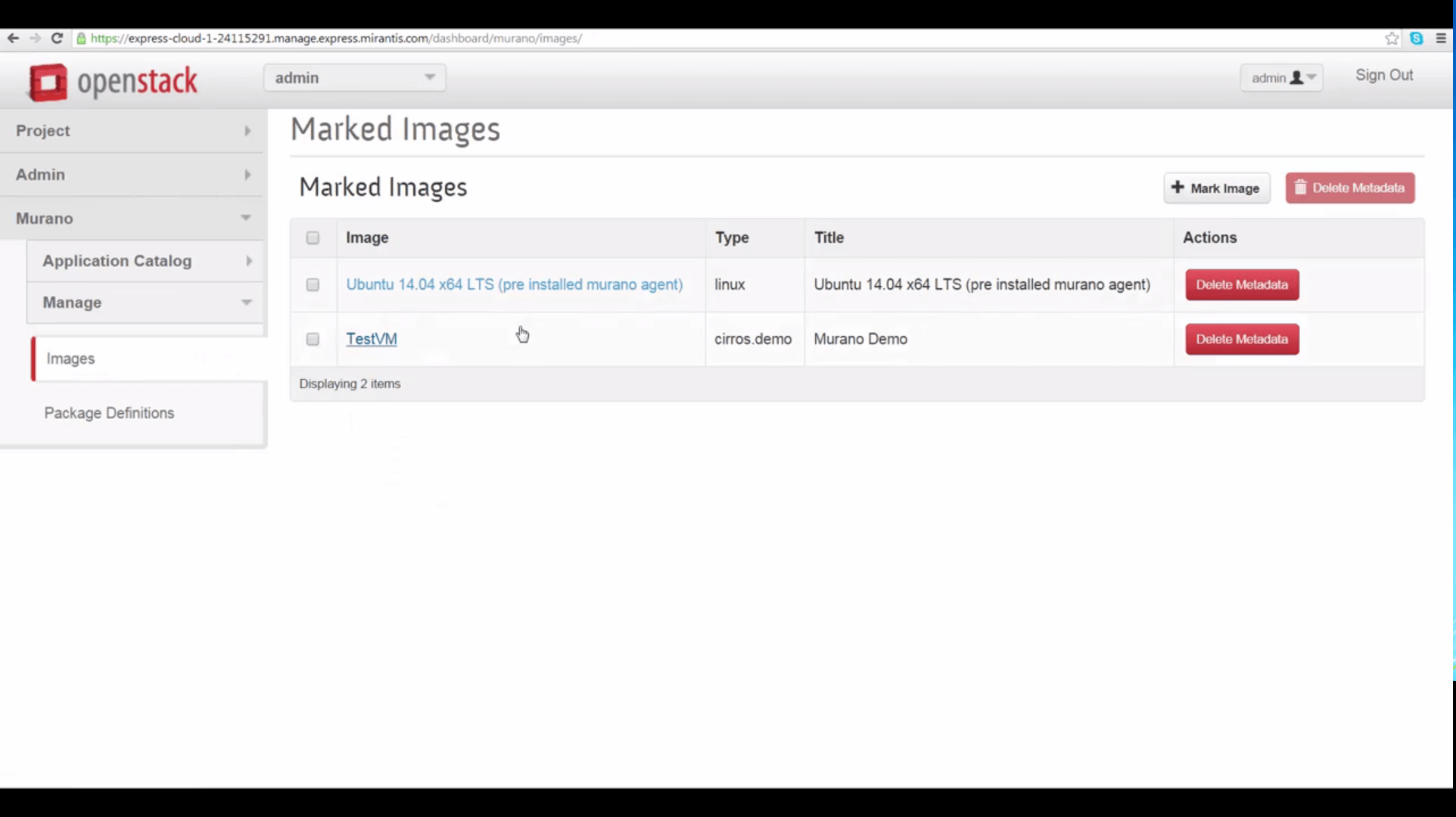
And then it offers a UI that lets almost anyone assemble an application platform out of these component parts, creating a so-called ‘environment,’ and then deploy this environment as an instance, and use it.
That makes Murano pretty great: It’s a tool for automation; for self-service provisioning; and in principle, it’s also a pathway for getting open source applications to people in immediately-usable forms.
To install Murano on a Mirantis OpenStack Express cluster, you can select it from Fuel’s special projects menu as shown above. Deployment details are managed automatically.
Inside the Horizon console of an OpenStack Express cloud, Murano is accessed from a tab at the very bottom of the left-hand menu.
Click the applications tab. Applications currently available in Mirantis OpenStack Express Murano are still somewhat limited, but include components of standard web development environments, the PostGre database and some other useful tools. More applications are on the way.
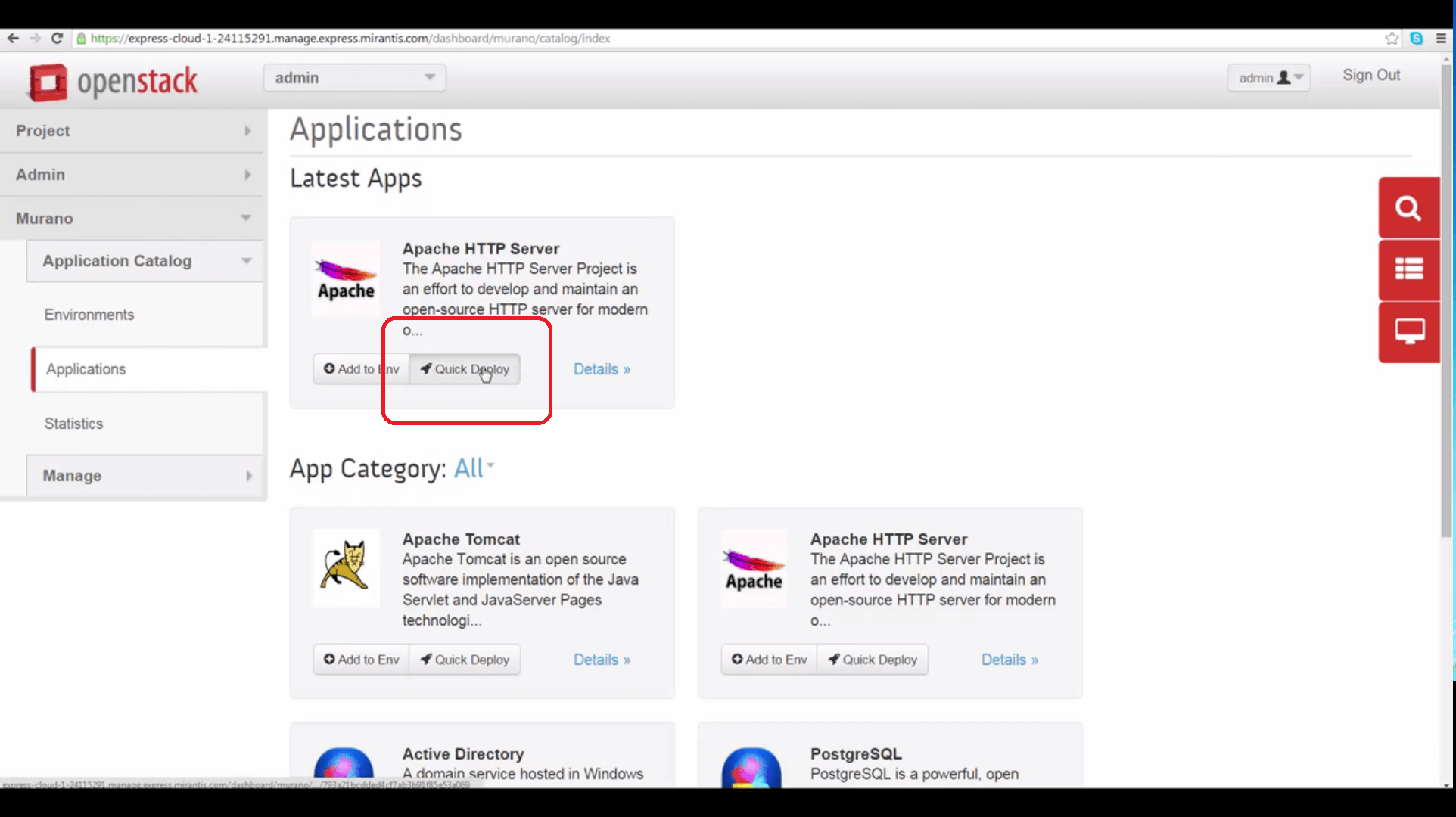
Apps in the Murano catalog can be quick-deployed on an individual basis as components of Murano environments. Let’s make an Apache web server by clicking the Quick Deploy button. Give the Apache component a name, and select options. Here, we’ll choose to install PHP with Apache, and configure the component to assign a floating IP address to an instance created with it, so we can reach our web server from the internet. We could do this post-deployment as well on the instance, itself.

On the next dialog, choose a VM flavor -- note that we’re prompted to choose the m1.medium flavor or higher. And choose a deployment image: our only choice here is the Ubuntu 14.04 LTS image provided in MOX by default -- this image has been preconfigured with Murano client components. You can create your own Murano-compatible images and upload them to Glance.
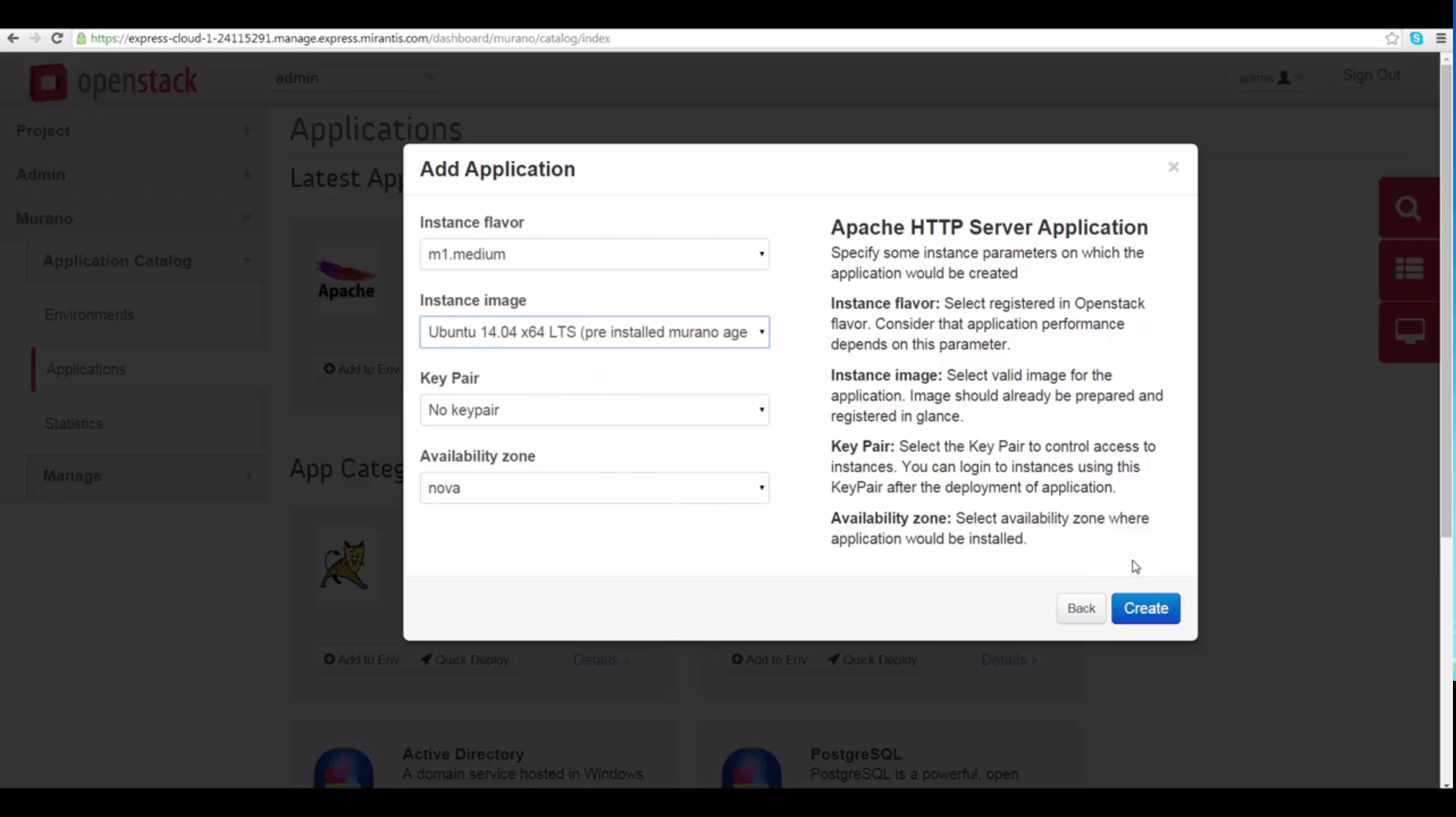
Once the component is created, we see it’s become a component of a Murano environment created to hold it, called quick-env-1. The Topology tab shows us an -- in this case, very basic -- diagram of our Apache/PHP component’s relation to its proposed host.
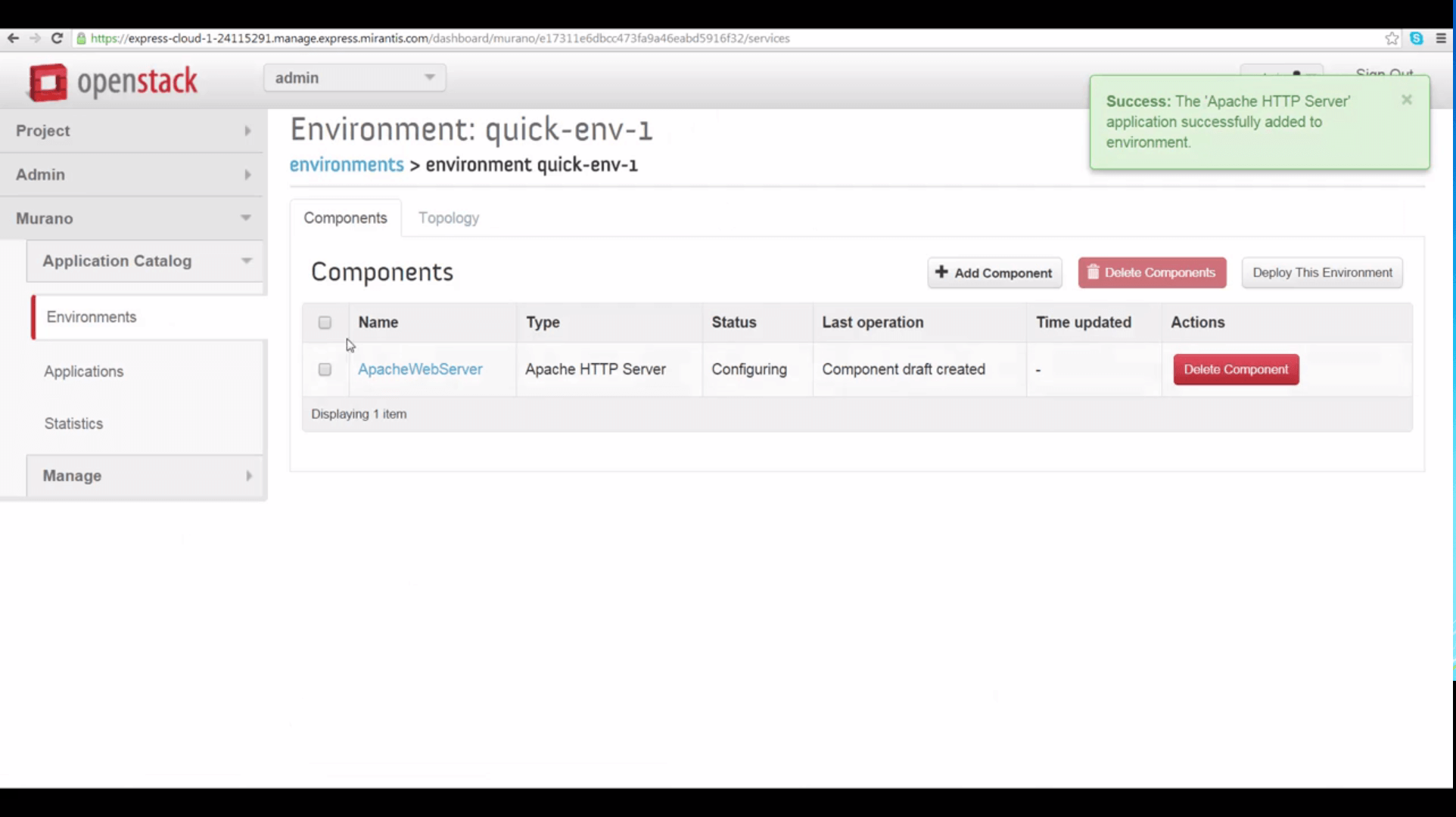
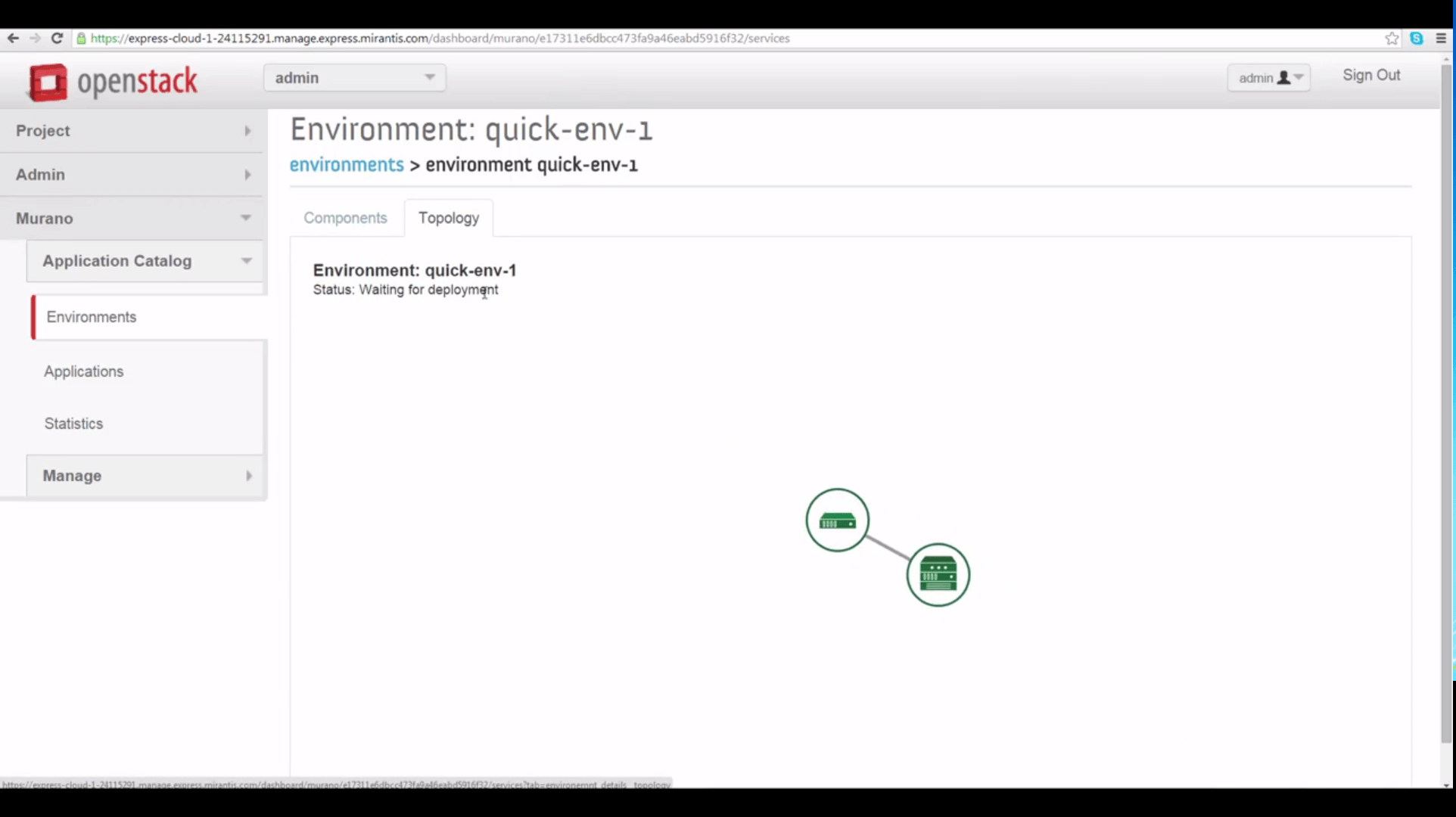
Let’s look at the quick-env-1 environment. Despite the ‘Configuring’ label, this environment is now ready to deploy as an instance. As the environment’s right-hand menu also shows, we can review a table of existing deployments of this environment as a management tool.
Click Deploy Environment and an instance is created for us. This takes some time, as the software is installed and configured.
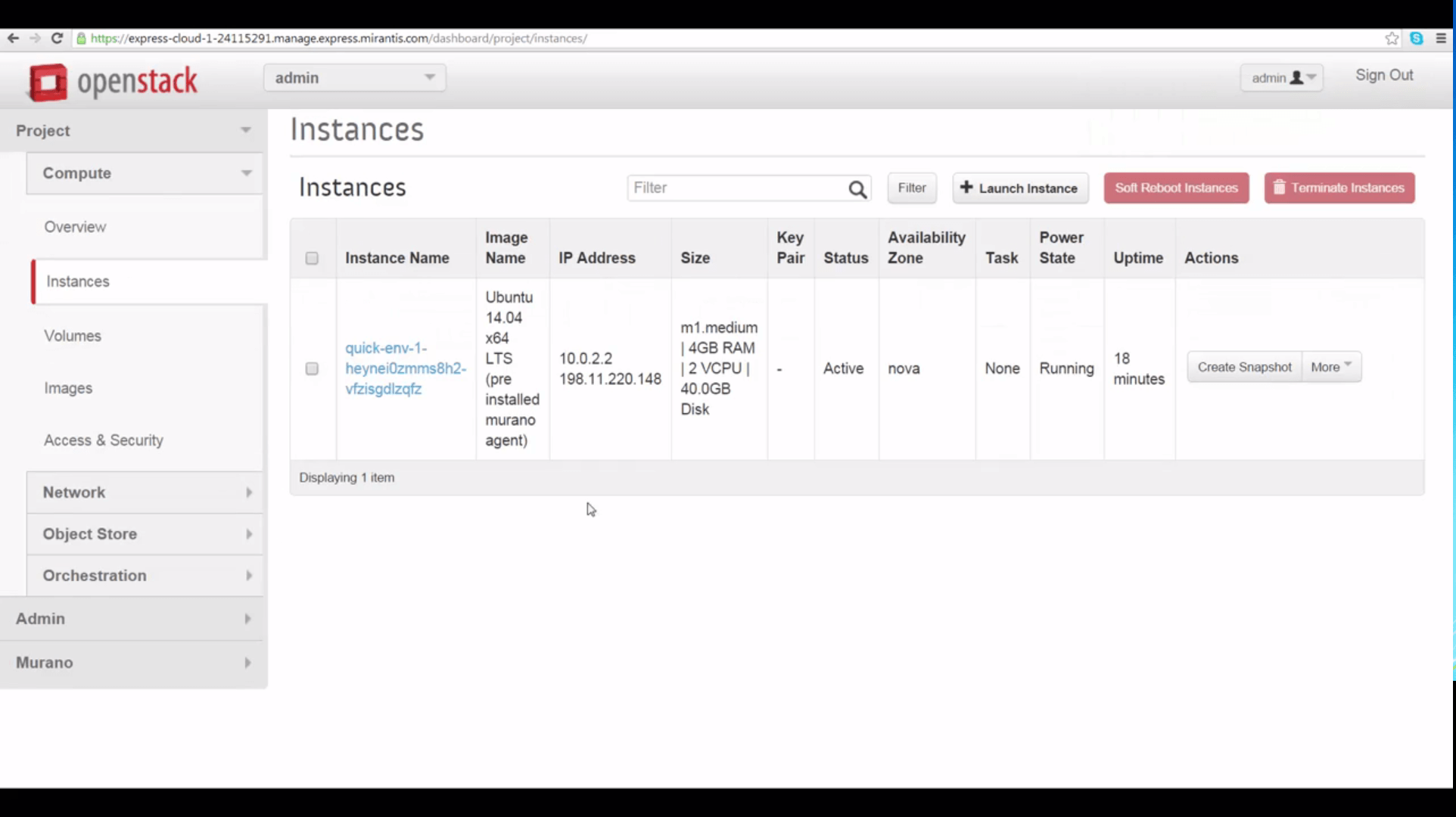
When deployment finishes, we can access our server’s floating IP from the table of running instances. Visiting it in a browser demonstrates that Apache has been installed and is running correctly.
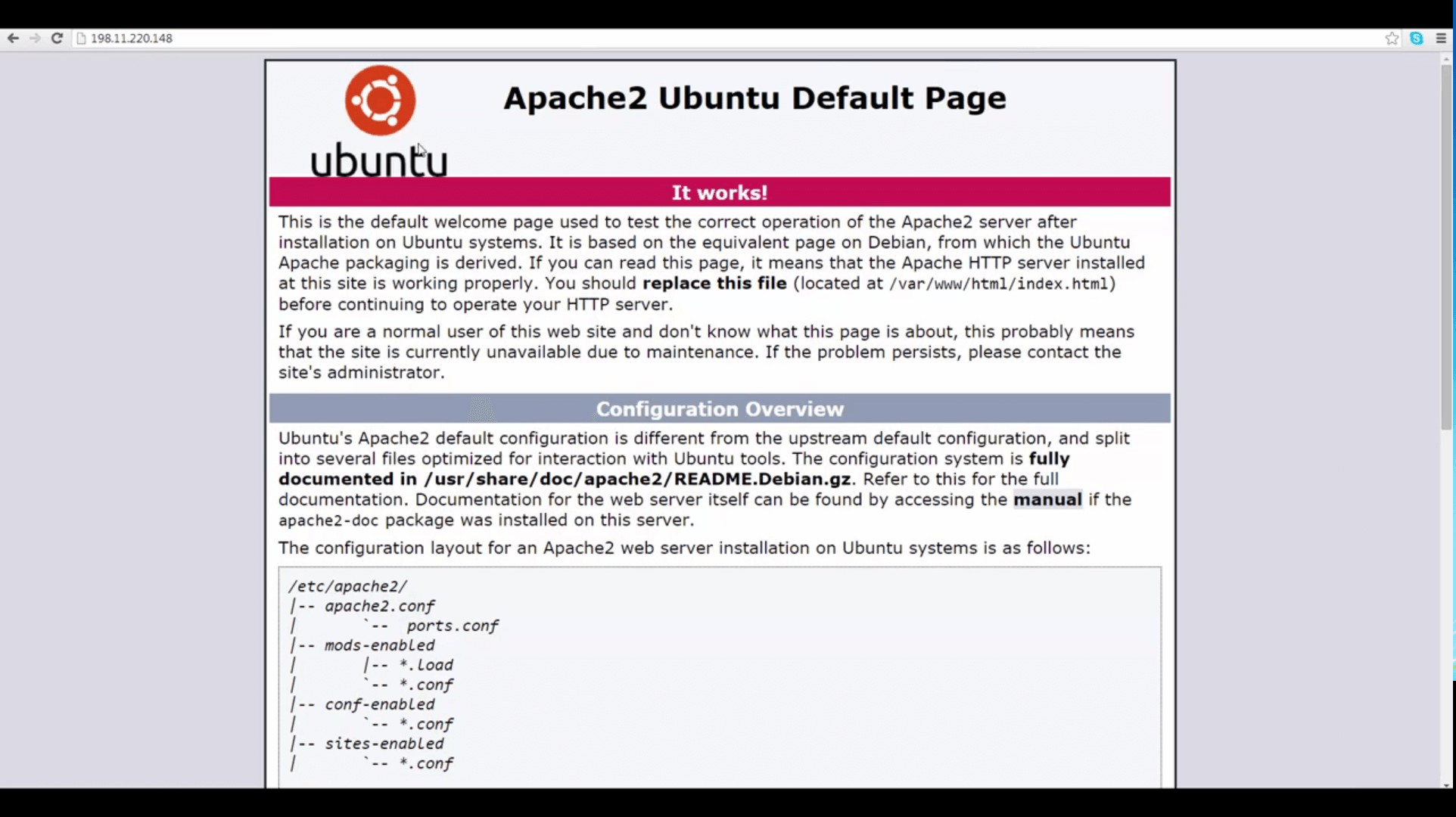
In a near-future tutorial, we’ll explore using Murano to create more complex environments, and eventually explore how to add new applications to the Murano catalog.
Resources:
- Mirantis OpenStack Express 2.0 Documentation
- Mirantis OpenStack Express Operations Guide
- Install Murano with Fuel in 15 Minutes /li>
- Murano — Application Catalog for OpenStack
Check out Express for yourself at https://express.mirantis.com.