Kubernetes Replication Controller, Replica Set and Deployments
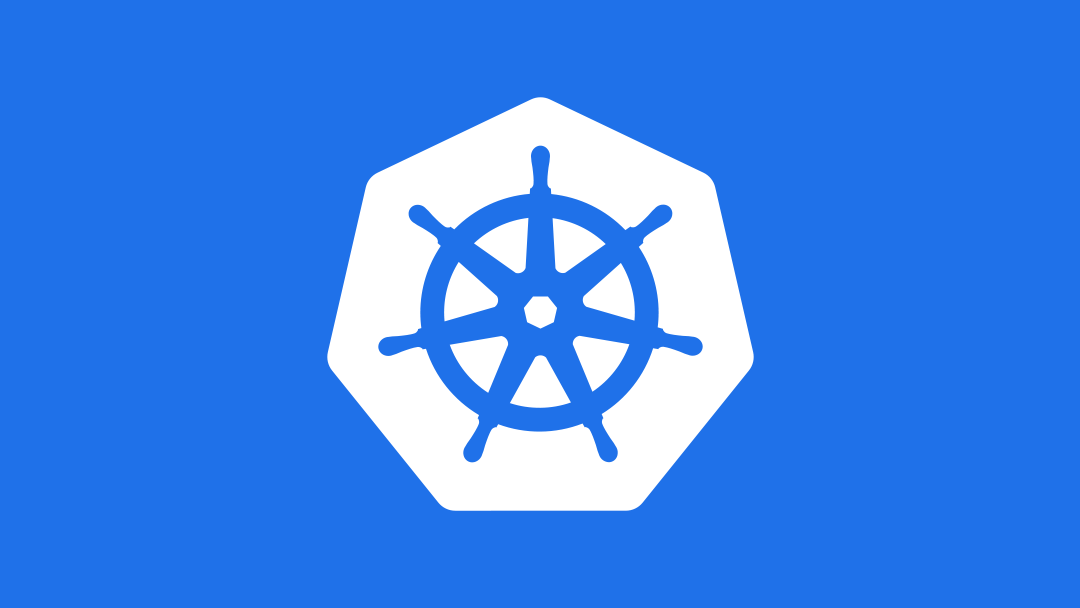
Table of Contents
- What is Kubernetes replication for?
- Kubernetes Replication Controller vs Replica Set
- Kubernetes Replication Controller vs Deployment
- Recovering from Crashes: Creating a specified number of replicas
- Scaling up or down: Manually changing the number of replicas
- Deploying a new version: Replacing replicas by changing their labels
If you'd like to see Kubernetes replicas in action, watch our video walkthrough:
What is Kubernetes replication for?
Before we go into the details on how you would do replication, let's talk about why. Typically you would want to replicate your containers (and thereby your applications) for several reasons, including:- Reliability: By having multiple versions of an application, you prevent problems if one or more fails. This is particularly true if the system replaces any containers that fail.
- Load balancing: Having multiple versions of a container enables you to easily send traffic to different instances to prevent overloading of a single instance or node. This is something that Kubernetes does out of the box, making it extremely convenient.
- Scaling: When load does become too much for the number of existing instances, Kubernetes enables you to easily scale up your application, adding additional instances as needed.
- Microservices-based applications: In these cases, multiple small applications provide very specific functionality.
- Cloud native applications: Because cloud-native applications are based on the theory that any component can fail at any time, replication is a perfect environment for implementing them, as multiple instances are baked into the architecture.
- Mobile applications: Mobile applications can often be architected so that the mobile client interacts with an isolated version of the server application.
Kubernetes Replication Controller vs Replica Set
The Replication Controller is the original form of replication in Kubernetes. It's being replaced by Replica Sets, but it's still in wide use, so it's worth understanding what it is and how it works.A Replication Controller is a structure that enables you to easily create multiple pods, then make sure that that number of pods always exists. If a pod does crash, the Replication Controller replaces it.
A Kubernetes controller such as the Replication Controller also provides other benefits, such as the ability to scale the number of pods, and to update or delete multiple pods with a single command.
You can create a Replication Controller with an imperative command, or declaratively, from a file. For example, create a new file called
rc.yaml and add the following text:apiVersion: v1Most of this structure should look familiar from our discussion of how to create a Kubernetes Deployment; we've got the name of the actual Kubernetes Replication Controller (
kind: ReplicationController
metadata:
name: soaktestrc
spec:
replicas: 3
selector:
app: soaktestrc
template:
metadata:
name: soaktestrc
labels:
app: soaktestrc
spec:
containers:
- name: soaktestrc
image: nickchase/soaktest
ports:
- containerPort: 80
soaktestrc) and we're designating that we should have 3 replicas, each of which are defined by the template. The selector defines how we know which pods belong to this Replication Controller.Now tell Kubernetes to create the Replication Controller based on that YAML file:
# kubectl create -f rc.yaml replicationcontroller "soaktestrc" createdLet's take a look at what we have using the describe command:
# kubectl describe rc soaktestrc Name: soaktestrcAs you can see, we've got the Replication Controller, and there are 3 replicas, of the 3 that we wanted. All 3 of them are currently running. You can also see the individual pods listed underneath, along with their names and other relevant fields. If you ask Kubernetes to show you the pods, you can see those same names show up:
Namespace: default
Image(s): nickchase/soaktest
Selector: app=soaktestrc
Labels: app=soaktestrc
Replicas: 3 current / 3 desired
Pods Status: 3 Running / 0 Waiting / 0 Succeeded / 0 Failed
No volumes.
Events:
FirstSeen LastSeen Count From SubobjectPath Type Reason Message
--------- -------- ----- ---- ------------- -------------- -------
1m 1m 1 {replication-controller } Normal SuccessfulCreate Created pod: soaktestrc-g5snq
1m 1m 1 {replication-controller } Normal SuccessfulCreate Created pod: soaktestrc-cws05
1m 1m 1 {replication-controller } Normal SuccessfulCreate Created pod: soaktestrc-ro2bl
# kubectl get pods NAME READY STATUS RESTARTS AGENext we'll look at Replica Sets, but first let's clean up:
soaktestrc-cws05 1/1 Running 0 3m
soaktestrc-g5snq 1/1 Running 0 3m
soaktestrc-ro2bl 1/1 Running 0 3m
# kubectl delete rc soaktestrc replicationcontroller "soaktestrc" deletedAs you can see, when you delete the Replication Controller, you also delete all of the pods that it created.
# kubectl get pods
Kubernetes Replica Sets
It can be tricky to compare a replica controller vs replica set (ReplicaSet), because the latter is a sort of a hybrid. They are in some ways more powerful than ReplicationControllers, and in others they are less powerful.ReplicaSets are declared in essentially the same way as ReplicationControllers, except that they have more options for the selector.
Configuring the YAML for a ReplicaSet
For example, we could create a ReplicaSet like this:apiVersion: apps/v1In this case, it's more or less the same as when we were creating the Replication Controller, except we're using
kind: ReplicaSet
metadata:
name: soaktestrs
spec:
replicas: 3
selector:
matchLabels:
app: soaktestrs
template:
metadata:
labels:
app: soaktestrs
environment: dev
spec:
containers:
- name: soaktestrs
image: nickchase/soaktest
ports:
- containerPort: 80
matchLabels instead of label. But we could just as easily have said:...In this case, we're looking at two different conditions:
spec:
replicas: 3
selector:
matchExpressions: - {key: app, operator: In, values: [soaktestrs, soaktestrs, soaktest]}
- {key: teir, operator: NotIn, values: [production]} template:
metadata:
...
- The app label must be soaktestrc, soaktestrs, or soaktest
- The tier label (if it exists) must not be production
Create the Replica Set
Let's go ahead and create the ReplicaSet:# kubectl create -f replicaset.yaml replicaset "soaktestrs" created
Check the Status of a ReplicaSet
Once the ReplicaSet is created, we can use the describe command to check the status of the pods and get more detail.# kubectl describe rs soaktestrs Name: soaktestrsAs you can see, the output is pretty much the same as for a Replication Controller (except for the selector), and for most intents and purposes, they are similar. The major difference between a replication controller and replica set is that the
Namespace: default
Image(s): nickchase/soaktest
Selector: app in (soaktest,soaktestrs),teir notin (production)
Labels: app=soaktestrs
Replicas: 3 current / 3 desired
Pods Status: 3 Running / 0 Waiting / 0 Succeeded / 0 Failed
No volumes.
Events:
FirstSeen LastSeen Count From SubobjectPath Type Reason Message
--------- -------- ----- ---- ------------- -------------- -------
1m 1m 1 {replicaset-controller } Normal SuccessfulCreate Created pod: soaktestrs-it2hf
1m 1m 1 {replicaset-controller } Normal SuccessfulCreate Created pod: soaktestrs-kimmm
1m 1m 1 {replicaset-controller } Normal SuccessfulCreate Created pod: soaktestrs-8i4ra
# kubectl get pods NAME READY STATUS RESTARTS AGE
soaktestrs-8i4ra 1/1 Running 0 1m
soaktestrs-it2hf 1/1 Running 0 1m
soaktestrs-kimmm 1/1 Running 0 1m
rolling-update command works with Replication Controllers, but won't work with a Replica Set. This is because Replica Sets are meant to be used as the backend for Deployments.Delete the ReplicaSet
Let's clean up before we move on.# kubectl delete rs soaktestrs replicaset "soaktestrs" deletedAgain, the pods that were created are deleted when we delete the Replica Set.
# kubectl get pods
Kubernetes Replication Controller vs Deployment
Deployments are intended to replace Replication Controllers. When comparing a Deployment vs Replica Set, the former provides the same replication functions (through Replica Sets) and also the ability to rollout changes and roll them back if necessary.Configuring the YAML for a Deployment
Let's create a simple Deployment using the same image we've been using. First create a new configuration file,deployment.yaml, and add the following:apiVersion: extensions/v1beta1Now go ahead and create the Deployment:
kind: Deployment
metadata:
name: soaktest
spec:
replicas: 5
template:
metadata:
labels:
app: soaktest
spec:
containers:
- name: soaktest
image: nickchase/soaktest
ports:
- containerPort: 80
# kubectl create -f deployment.yaml deployment "soaktest" createdNow let's go ahead and describe the Deployment:
# kubectl describe deployment soaktest Name: soaktestAs you can see, rather than listing the individual pods, Kubernetes shows us the Replica Set. Notice that the name of the Replica Set is the Deployment name and a hash value.
Namespace: default
CreationTimestamp: Sun, 05 Mar 2017 16:21:19 +0000
Labels: app=soaktest
Selector: app=soaktest
Replicas: 5 updated | 5 total | 5 available | 0 unavailable
StrategyType: RollingUpdate
MinReadySeconds: 0
RollingUpdateStrategy: 1 max unavailable, 1 max surge
OldReplicaSets: <none>
NewReplicaSet: soaktest-3914185155 (5/5 replicas created)
Events:
FirstSeen LastSeen Count From SubobjectPath Type Reason Message
--------- -------- ----- ---- ------------- -------------- -------
38s 38s 1 {deployment-controller } Normal ScalingReplicaSet Scaled up replica set soaktest-3914185155 to 3
36s 36s 1 {deployment-controller } Normal ScalingReplicaSet Scaled up replica set soaktest-3914185155 to 5
A complete discussion of updates is out of scope for this article -- we'll cover it in the future -- but couple of interesting things here:
- The StrategyType is RollingUpdate. This value can also be set to Recreate.
- By default we have a
minReadySecondsvalue of0; we can change that value if we want pods to be up and running for a certain amount of time -- say, to load resources -- before they're truly considered "ready". - The
RollingUpdateStrategyshows that we have a limit of 1maxUnavailable-- meaning that when we're updating the Deployment, we can have up to 1 missing pod before it's replaced, and 1maxSurge, meaning we can have one extra pod as we scale the new pods back up.
soaktest-3914185155. If we go ahead and look at the list of actual pods...# kubectl get pods NAME READY STATUS RESTARTS AGE... you can see that their names consist of the Replica Set name and an additional identifier.
soaktest-3914185155-7gyja 1/1 Running 0 2m
soaktest-3914185155-lrm20 1/1 Running 0 2m
soaktest-3914185155-o28px 1/1 Running 0 2m
soaktest-3914185155-ojzn8 1/1 Running 0 2m
soaktest-3914185155-r2pt7 1/1 Running 0 2m
Passing environment information: identifying a specific pod
Before we look at the different ways that we can affect replicas, let's set up our deployment so that we can see what pod we're actually hitting with a particular request. To do that, the image we've been using displays the pod name when it outputs:<?phpAs you can see, we're displaying an environment variable,
$limit = $_GET['limit'];
if (!isset($limit)) $limit = 250;
for ($i; $i < $limit; $i++){
$d = tan(atan(tan(atan(tan(atan(tan(atan(tan(atan(123456789.123456789))))))))));
}
echo "Pod ".$_SERVER['POD_NAME']." has finished!\n"; ?>
POD_NAME. Since each container is essentially its own server, this will display the name of the pod when we execute the PHP.Now we just have to pass that information to the pod.
We do that through the use of the Kubernetes Downward API, which lets us pass environment variables into the containers:
apiVersion: apps/v1As you can see, we're passing an environment variable and assigning it a value from the Deployment's metadata. (You can find more information on metadata here.)
kind: Deployment
metadata:
name: soaktest
spec:
replicas: 3
template:
metadata:
labels:
app: soaktest
spec:
containers:
- name: soaktest
image: nickchase/soaktest
ports:
- containerPort: 80
env: - name: POD_NAME valueFrom: fieldRef: fieldPath: metadata.name
So let's go ahead and clean up the Deployment we created earlier...
# kubectl delete deployment soaktest deployment "soaktest" deleted... and recreate it with the new definition:
# kubectl get pods
# kubectl create -f deployment.yaml deployment "soaktest" createdNext let's go ahead and expose the pods to outside network requests so we can call the nginx server that is inside the containers:
# kubectl expose deployment soaktest --port=80 --target-port=80 --type=NodePort service "soaktest" exposedNow let's describe the services we just created so we can find out what port the Deployment is listening on:
# kubectl describe services soaktest Name: soaktestAs you can see, the
Namespace: default
Labels: app=soaktest
Selector: app=soaktest
Type: NodePort
IP: 11.1.32.105
Port: <unset> 80/TCP
NodePort: <unset> 30800/TCP
Endpoints: 10.200.18.2:80,10.200.18.3:80,10.200.18.4:80 + 2 more...
Session Affinity: None
No events.
NodePort is 30800 in this case; in your case it will be different, so make sure to check. That means that each of the servers involved is listening on port 30800, and requests are being forwarded to port 80 of the containers. That means we can call the PHP script with:http://[HOST_NAME OR HOST_IP]:[PROVIDED PORT]In my case, I've set the IP for my Kubernetes hosts to hostnames to make my life easier, and the PHP file is the default for nginx, so I can simply call:
# curl http://kube-2:30800 Pod soaktest-3869910569-xnfme has finished!So as you can see, this time the request was served by pod
soaktest-3869910569-xnfme.Recovering from crashes: Creating a specified number of replicas
Now that we know everything is running, let's take a look at some replication use cases.The first thing we think of when it comes to replication is recovering from crashes. If there are 5 (or 50, or 500) copies of an application running, and one or more crashes, it's not a catastrophe. Kubernetes improves the situation further by ensuring that if a pod goes down, it's replaced.
Let's see this in action. Start by refreshing our memory about the pods we've got running:
# kubectl get pods NAME READY STATUS RESTARTS AGEIf we repeatedly call the Deployment, we can see that we get different pods on a random basis:
soaktest-3869910569-qqwqc 1/1 Running 0 11m
soaktest-3869910569-qu8k7 1/1 Running 0 11m
soaktest-3869910569-uzjxu 1/1 Running 0 11m
soaktest-3869910569-x6vmp 1/1 Running 0 11m
soaktest-3869910569-xnfme 1/1 Running 0 11m
# curl http://kube-2:30800 Pod soaktest-3869910569-xnfme has finished!To simulate a pod crashing, let's go ahead and delete one:
# curl http://kube-2:30800 Pod soaktest-3869910569-x6vmp has finished!
# curl http://kube-2:30800 Pod soaktest-3869910569-uzjxu has finished!
# curl http://kube-2:30800 Pod soaktest-3869910569-x6vmp has finished!
# curl http://kube-2:30800 Pod soaktest-3869910569-uzjxu has finished!
# curl http://kube-2:30800 Pod soaktest-3869910569-qu8k7 has finished!
# kubectl delete pod soaktest-3869910569-x6vmp pod "soaktest-3869910569-x6vmp" deletedAs you can see, pod
# kubectl get pods NAME READY STATUS RESTARTS AGE
soaktest-3869910569-516kx 1/1 Running 0 18s
soaktest-3869910569-qqwqc 1/1 Running 0 27m
soaktest-3869910569-qu8k7 1/1 Running 0 27m
soaktest-3869910569-uzjxu 1/1 Running 0 27m
soaktest-3869910569-xnfme 1/1 Running 0 27m
*x6vmp is gone, and it's been replaced by *516kx. (You can easily find the new pod by looking at the AGE column.)If we once again call the Deployment, we can (eventually) see the new pod:
# curl http://kube-2:30800 Pod soaktest-3869910569-516kx has finished!Now let's look at changing the number of pods.
Scaling up or down: Manually changing the number of replicas
One common task is to scale up a Deployment in response to additional load. Kubernetes has autoscaling, but we'll talk about that in another article. For now, let's look at how to do this task manually.The most straightforward way is to simply use the scale command:
# kubectl scale --replicas=7 deployment/soaktest deployment "soaktest" scaledIn this case, we specify a new number of replicas, and Kubernetes adds enough to bring it to the desired level, as you can see.
# kubectl get pods NAME READY STATUS RESTARTS AGE
soaktest-3869910569-2w8i6 1/1 Running 0 6s
soaktest-3869910569-516kx 1/1 Running 0 11m
soaktest-3869910569-qqwqc 1/1 Running 0 39m
soaktest-3869910569-qu8k7 1/1 Running 0 39m
soaktest-3869910569-uzjxu 1/1 Running 0 39m
soaktest-3869910569-xnfme 1/1 Running 0 39m
soaktest-3869910569-z4rx9 1/1 Running 0 6s
Deploying a new version: Replacing replicas by changing their label
Another way you can use deployments is to make use of the selector. In other words, if a Deployment controls all the pods with atier value of dev, changing a pod's tier label to prod will remove it from the Deployment's sphere of influence.This mechanism enables you to selectively replace individual pods. For example, you might move pods from a dev environment to a production environment, perform debugging, documentation, and data recovery operations, or you might do a manual rolling update, updating the image, then removing some fraction of pods from the Deployment; when they're replaced, it will be with the new image. If you're happy with the changes, you can then replace the rest of the pods.
Let's see this in action. As you recall, this is our Deployment:
# kubectl describe deployment soaktest Name: soaktestAnd these are our pods:
Namespace: default
CreationTimestamp: Sun, 05 Mar 2017 19:31:04 +0000
Labels: app=soaktest
Selector: app=soaktest
Replicas: 3 updated | 3 total | 3 available | 0 unavailable
StrategyType: RollingUpdate
MinReadySeconds: 0
RollingUpdateStrategy: 1 max unavailable, 1 max surge
OldReplicaSets: <none>
NewReplicaSet: soaktest-3869910569 (3/3 replicas created)
Events:
FirstSeen LastSeen Count From SubobjectPath Type Reason Message
--------- -------- ----- ---- ------------- -------- ------ -------
50s 50s 1 {deployment-controller } Normal ScalingReplicaSet Scaled up replica set soaktest-3869910569 to 3
# kubectl describe replicaset soaktest-3869910569 Name: soaktest-3869910569We can also get a list of pods by label:
Namespace: default
Image(s): nickchase/soaktest
Selector: app=soaktest,pod-template-hash=3869910569
Labels: app=soaktest
pod-template-hash=3869910569
Replicas: 5 current / 5 desired
Pods Status: 5 Running / 0 Waiting / 0 Succeeded / 0 Failed
No volumes.
Events:
FirstSeen LastSeen Count From SubobjectPath Type Reason Message
--------- -------- ----- ---- ------------- -------- ------ -------
2m 2m 1 {replicaset-controller } Normal SuccessfulCreate Created pod: soaktest-3869910569-0577c
2m 2m 1 {replicaset-controller } Normal SuccessfulCreate Created pod: soaktest-3869910569-wje85
2m 2m 1 {replicaset-controller } Normal SuccessfulCreate Created pod: soaktest-3869910569-xuhwl
1m 1m 1 {replicaset-controller } Normal SuccessfulCreate Created pod: soaktest-3869910569-8cbo2
1m 1m 1 {replicaset-controller } Normal SuccessfulCreate Created pod: soaktest-3869910569-pwlm4
# kubectl get pods -l app=soaktest NAME READY STATUS RESTARTS AGESo those are our original soaktest pods; what if we wanted to add a new label? We can do that on the command line:
soaktest-3869910569-0577c 1/1 Running 0 7m
soaktest-3869910569-8cbo2 1/1 Running 0 6m
soaktest-3869910569-pwlm4 1/1 Running 0 6m
soaktest-3869910569-wje85 1/1 Running 0 7m
soaktest-3869910569-xuhwl 1/1 Running 0 7m
# kubectl label pods soaktest-3869910569-xuhwl experimental=true pod "soaktest-3869910569-xuhwl" labeledSo now we have one experimental pod. But since the
# kubectl get pods -l experimental=true NAME READY STATUS RESTARTS AGE
soaktest-3869910569-xuhwl 1/1 Running 0 14m
experimental label has nothing to do with the selector for the Deployment, it doesn't affect anything.So what if we change the value of the
app label, which the Deployment is looking at?# kubectl label pods soaktest-3869910569-wje85 app=notsoaktest --overwrite pod "soaktest-3869910569-wje85" labeledIn this case, we need to use the overwrite flag because the app label already exists. Now let's look at the existing pods.
# kubectl get pods NAME READY STATUS RESTARTS AGEAs you can see, we now have six pods instead of five, with a new pod having been created to replace
soaktest-3869910569-0577c 1/1 Running 0 17m
soaktest-3869910569-4cedq 1/1 Running 0 4s
soaktest-3869910569-8cbo2 1/1 Running 0 16m
soaktest-3869910569-pwlm4 1/1 Running 0 16m
soaktest-3869910569-wje85 1/1 Running 0 17m
soaktest-3869910569-xuhwl 1/1 Running 0 17m
*wje85, which was removed from the deployment. We can see the changes by requesting pods by label:# kubectl get pods -l app=soaktest NAME READY STATUS RESTARTS AGENow, there is one wrinkle that you have to take into account; because we've removed this pod from the Deployment, the Deployment no longer manages it. So if we were to delete the Deployment...
soaktest-3869910569-0577c 1/1 Running 0 17m
soaktest-3869910569-4cedq 1/1 Running 0 20s
soaktest-3869910569-8cbo2 1/1 Running 0 16m
soaktest-3869910569-pwlm4 1/1 Running 0 16m
soaktest-3869910569-xuhwl 1/1 Running 0 17m
# kubectl delete deployment soaktest deployment "soaktest" deletedThe pod remains:
# kubectl get pods NAME READY STATUS RESTARTS AGEYou can also easily replace all of the pods in a Deployment using the --all flag, as in:
soaktest-3869910569-wje85 1/1 Running 0 19m
# kubectl label pods --all app=notsoaktesteither --overwriteBut remember that you'll have to delete them all manually!
Conclusion
Replication is a large part of Kubernetes' purpose in life, so it's no surprise that we've just scratched the surface of what it can do, and how to use it. It is one of the most useful features for reliability purposes, for scalability, and even as a basis for your architecture.What do you anticipate using replication for, and what would you like to know more about? Let us know in the comments!











